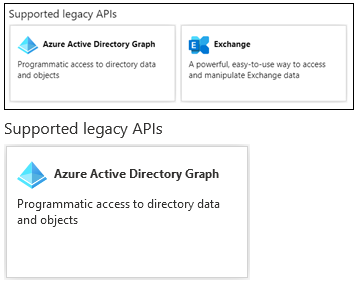Du får nok brug for : EXO V3 module :
https://docs.microsoft.com/en-us/powershell/exchange/exchange-online-powershell-v2?view=exchange-ps#install-and-maintain-the-exo-v2-module
----------------------------------------------------------------------------
We have released new management cmdlets which are faster and more reliable.
|--------------------------------------------------------------------------|
| Old Cmdlets | New/Reliable/Faster Cmdlets |
|--------------------------------------------------------------------------|
| Get-CASMailbox | Get-EXOCASMailbox |
| Get-Mailbox | Get-EXOMailbox |
| Get-MailboxFolderPermission | Get-EXOMailboxFolderPermission |
| Get-MailboxFolderStatistics | Get-EXOMailboxFolderStatistics |
| Get-MailboxPermission | Get-EXOMailboxPermission |
| Get-MailboxStatistics | Get-EXOMailboxStatistics |
| Get-MobileDeviceStatistics | Get-EXOMobileDeviceStatistics |
| Get-Recipient | Get-EXORecipient |
| Get-RecipientPermission | Get-EXORecipientPermission |
|--------------------------------------------------------------------------|
To get additional information, run: Get-Help Connect-ExchangeOnline
Please send your feedback and suggestions to exocmdletpreview@service.microsoft.com
----------------------------------------------------------------------------
Installation/opdatering/afinstallation af EXO V3
a:
Set-ExecutionPolicy RemoteSigned
b:
Import-Module ExchangeOnlineManagement; Get-Module ExchangeOnlineManagement (import og se version)
b:
Install-Module -Force -Name ExchangeOnlineManagement (install)
c:
Update-Module -Name ExchangeOnlineManagement (update)
d:
Powershell -NoProfile -Command "Uninstall-Module ExchangeOnlineManagement" (uninstall)
ELLERS : Fjern "EXO" fra kommandoer !
**Kør PowerShell som Administrator !
*** Udskift alt indenfor [] med dine data
For ALLE brugere (Reviewer):
https://community.spiceworks.com/how_to/135665-office-365-setting-default-calendar-permissions-to-reviewer-for-all-users
1:
Set-ExecutionPolicy RemoteSigned
2:
Import-Module ExchangeOnlineManagement
3:
Connect-ExchangeOnline -UserPrincipalName [admin-username@contoso.dk] -ShowProgress $true -DelegatedOrganization [organisation].onmicrosoft.com
4:
$users = Get-EXOMailbox -Resultsize Unlimited
5:
Get-Mailbox | ForEach-Object {Get-EXOMailboxFolderPermission $_”:\Kalender”} | Where {$_.User -like “Default”} | Select Identity, User, AccessRights
6:
ForEach ($user in $users) { Write-Host -ForegroundColor green Setting permission for $($user.alias)... Set-MailboxFolderPermission -Identity $($user.alias):\Kalender -User Default -AccessRights Reviewer }
7:
Disconnect-ExchangeOnline
For ENKELT bruger
https://thomasmitchell.net/managing-calendar-permissions-in-o365-with-powershell/
4:
Get-MailboxFolderPermission [username]:\Kalender
5:
Set-MailboxFolderPermission -Identity [username]:\Kalender -User Default -AccessRights Reviewer
6:
Disconnect-ExchangeOnline
Mulige kalenderrettigheder
Owner. Allows read, create, modify and delete all items and folders. Also allows manage items permissions
PublishingEditor. Allows read, create, modify and delete items/subfolders.
Editor. Allows read, create, modify and delete items.
PublishingAuthor. Allows read, create all items/subfolders. You can modify and delete only items you create.
Author. Allows create and read items; edit and delete own items.
NonEditingAuthor. Allows full read access and create items. You can delete only your own items.
Reviewer. Read only.
Contributor. Allows create items and folders.
AvailabilityOnly. Allows read free/busy information from calendar
LimitedDetails. Allows view of the subject and location.
None. No permissions to access folder and files.